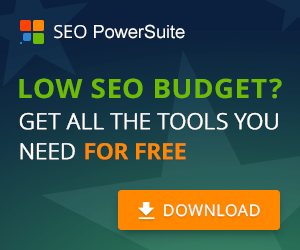There are currently countless benefits in choosing to use Joomla when compared to other types of web-design platforms. Here are some of the advantages to you can expect:
• Joomla is a complete Content Management System (CMS). The CMS is what enables a way to make sure that pages on your website are easy to update as well as maintain. One of these examples includes removing or adding pages as well as dividing content into the different categories. There is some significant advantages when compared to creating websites in Dreamweaver or standard HTML.
• One of the other stand out advantages of Joomla is that it is an open source and free product. What this means is you will never have to pay a fee when it comes to licensing which is standard practice for the commercial products associated with BIF companies. In addition, because Joomla is classified as an open source it also is associated with a large pool of different community sources that offer support and assistance at any time of the day or night. This community is available in every country and there are several groups that consist of the local users that support Joomla with additional add-ons and Forums. You can find a forum on the Joomla.org site which contains 200,000 members that all provide their own input along with support in regards to ensuring Joomla remains one of the very best CMS platforms around.
• Another great reason to choose Joomla is that it is a simple task to extend functionalities. It is very easy to create anything with the assistance of Joomla’s infrastructure. This could be a basic brochure website, a fully comprehensive shopping cart or a membership site that is interactive. This is possible due to the fact that Joomla offers over 5700 extensions, available for just about every use. Some of these include video plug-ins, shopping carts, image galleries, forums, and a variety of tools associated with project management and so much more.
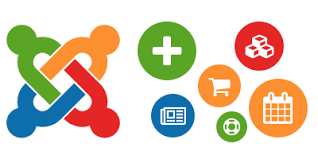
• Another stand out advantage of Joomla is that ACL.Joomla offers access restriction systems. There happen to be various users levels along with different access control degrees. You can apply access restrictions for every module or content item. In the latest Joomla version (1.6), the system is even more powerful and this version is already well ahead when compared to a popular alternative such as WordPress.
• Joomla is also known as SEO friendly and is compatible with all the different search engines. However, if your website is highly complex, it is in some cases necessary to make use of SEO plugins such as SH404.
There are several web-application which are commonly used when it comes to developing a website. Joomla out of all the other applications is in the top 3 in demand when it comes to CMS platforms. Joomla can be used for basic sites, presentations, marketing portals, ecommerce sites, newspapers and a lot more.
You can also find extensive information about Joomla when you search on the various search engines. You can forget about thinking that a web-development company is going to cost you a lot of money when you let them know about your plans to achieve the a website that matches up to your needs. This is simply not true. Creating a desirable website when you make use of Joomla can translate into the very best way in which to save you on a lot of money.
The reason for this is that it facilitates Rapid Website Development. It also offers open-source as well as minimizing the “code maintenance” costs.